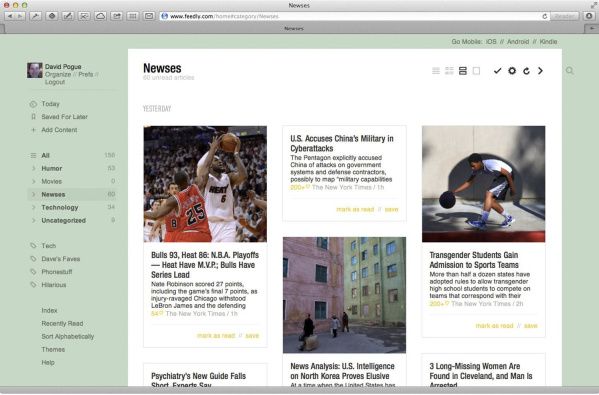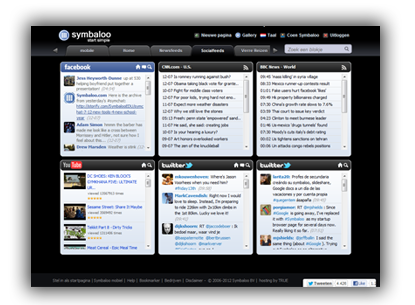Badges are an interesting way to show mastery that is very much the rage in the gaming world. If this is the first time you have heard of badges, check out our
Connected Educator diigo site and click on the tag 'badges' or you can click
HERE to read a few articles! (Spoiler Alert - you will learn more about diigo next week)
Read something Tweet-worthy about badges? Make sure to tweet it with
#lpsconnects.
Insider Notes
- Like an author's point of view? Check to see if they are on Twitter! Increase who you are following while you are learning.
- Read something that isn't on the diigo site that should be shared? Tweet the link!
- You can 'mention' the author by using the @ sign. For instance... if you like what I have said in this post, you might tweet something like:
Thanks for the information on badges - definitely something I will want to explore for students this year!
There are many sites that use badge systems, one interesting social media site for students is
Edmodo. We highly recommend you check out this site as an option for your social web presence with students! We have used it in a pilot this summer and it worked out great, let me know if you want any additional information about Edmodo as it is beyond the scope of this month's session.
Getting Down to Business
We will be using an online badge system to help organize our records and we have chosen "ClassBadges"
http://classbadges.com/ as the site to use. I have uploaded the class roster and have used your @student.liberty.k12.mo.us as the email so you will appear as students. If you want to use this site with your own students, you would want to create a teacher account. If for some reason this interferes with that process, I can delete your student accounts at the end of the month.
Please keep in mind, this is a work in progress so we will be using your session as the trial to ensure this system works well. With every new adventure comes some challenges...so please bear with us!
To get started:
- Go to http://classbadges.com/ and use your student gmail to logon.
- You should have received an email to your student gmail account with the logon information. The user names are strange, so use your student email as your logon name and the given password. You should have an option to change your password once you are in the site.
- Use Class Badges as a way to monitor your progress toward the four badges needed in order to receive credit and payment for completion of this professional development opportunity!
What badges can be earned this week?
You can earn one or two Twitter badges this month - it depends on how much time you want to use exploring and learning with Twitter!
Become a "Twitter Consumer"
Level 1: Create an account, add your photo, develop your bio, familiarize yourself with Twitter
Level 2: Find people to follow, develop an understanding of Twitter Language (#, @), explore who others are following
Level 3: Tweet, search, create a Tweetdeck, and join our conversation at #lpsconnects
Become a "Twitter Producer"
Level 1: Create an account, add your photo, develop your bio, familiarize yourself with Twitter
Level 2: Find people to follow, develop an understanding of Twitter Language (#, @), explore who others are following
Level 3: Tweet, search, create a Tweetdeck, and join our conversation at #lpsconnects
Level 4: Create a magazine or collages of your tweets - see the last two rows in our Symbaloo webmix for some ideas you might want to explore.
Find something new and exciting to share with the group? Don't keep it to yourself! Tweet it #lpsconnects and we will add to Symbaloo for future Connected Educator classes!!!